Linking to Text Sections
When you have a long page and would like to give your readers the option to skip down to the information they want, you can use text anchors to create a link to a specific point in your text. Skip to the notes at the bottom of this page for a working example and more info!
Step 1: Place your anchor
- Position your cursor at the beginning of the line of text to where you would like the reader to skip. It's a good idea to use the title of a section or a heading for this.
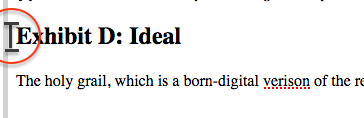
- In the text editing menu, click the anchor button (shaped like a flag).

- Give your anchor a short name that you can easily remember.
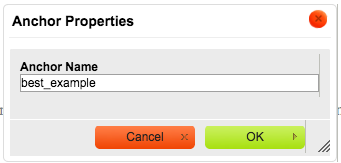
- Full words are preferable to abbreviations.
- Don't use spaces, but dashes or underscores are okay.
- If you're creating multiple anchors on one page, it's important that you create a unique name for each one.
- Click OK. Your anchor will appear as an icon within the text editor. (It will be invisible on the public website page.)
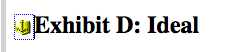
Step 2: Link to your anchor
- Start by highlighting the text you would like to be the skip link.

- In the text editing menu, click the link button.
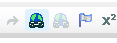
- Instead of adding a URL, change the option in the drop-down menu to read "Link to anchor in the text".
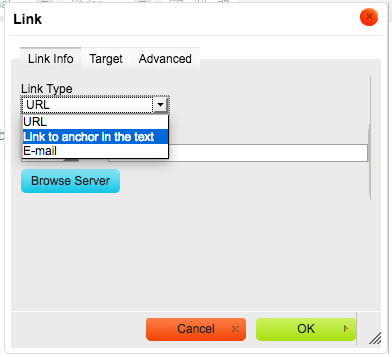
- Select the anchor name that you created before in the "By Anchor Name" drop-down menu.
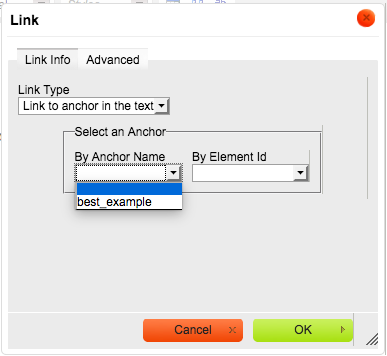
- Click OK. Your text is now a link leading further down your page.

Notes
- Anchors can be very useful for long FAQ pages, such as this FAQ for new students.
- Links can only skip down as far as the bottom of the page, so if you make a text anchor very close to the end of your text, your readers will still see some of the content above the anchor when they skip down.
- You can also link to an anchor on a different page entirely. Start by creating the anchor as you usually would. On the page you would like to link to that anchor, follow the steps to create a link, and add #[name you gave the anchor] to the end of the URL.
- Example: to link to the "notes" anchor I made on this page, I would use the following URL: www.hampshire.edu/it/linking-to-text-sections#notes

