OS X Find (Spotlight)
You can use Spotlight to find files quickly—so fast that your search results start appearing while you're still typing! That's because Spotlight indexes every file on your computer in the background. When you search via Spotlight, you're actually accessing a comprehensive, constantly updated index that sees all the metadata inside files—the "what, when, and who" of every piece of information saved on your Mac—including the kind of content, the author, edit history, format, size, and many more details.
The problem that some people have discovered is that because Spotlight searches so much information about a file, the list of results is often long, and contains many files that appear to have nothing to do with your search. The best thing you can do is narrow the types of files you are searching for, and the locations to search. To launch the Find window with the most options, go to File→Find (or press the Apple-F keys together).
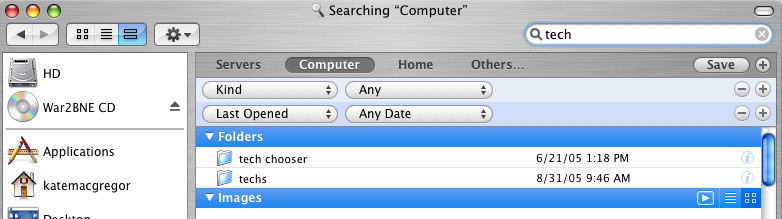
The gray bar across the main window lists places you can search. Click on "Others…" if you want to limit the search to your Documents or Desktop folders. You will click on the + sign and select the location to add to the search list.
Below that location bar are some dropdown menus that allow you to restrict what Spotlight searches for. For example, if you only want it to find files that have your search terms in the filename, then you select "Name" from the menu that displays "Kind." The second dropdown in that line will change to "Contains." (You can also choose "Begins with," "Ends with," or "Is.") Now, type your search term in the box following "Contains." Your search results will now be far shorter. In the Search dropdown menus in the second line, you can add search criteria, such as "Created on" or "Last Opened" dates.
Experiment with the expanded version of Find. If you have questions about using it, call the Help Desk at x5418, or e-mail helpdesk@hampshire.edu.

