FAQ for Users with Personal Google Accounts
Already have a Google or Gmail account? Here is why you might want to start using your Hampshire google account, as well as some tips on juggling multiple accounts.
Why should I use Hampshire's Google Apps for Education instead of my personal google account?
There are three main reasons why you may want to use Hampshire's Google Apps for Education services.
-
Unlimited file storage in drive.hampshire.edu. Personal accounts have limited storage.
-
The ability to share files easily with other Hampshire users, OR access files shared to your Hampshire email address.
-
Google claims to not mine the data of Google Apps for Education users when they are using Google Apps for Education core services. In our case, this includes Google Drive and Hangouts. All other services (YouTube, Maps, etc.) are considered "additional" services and fall under Google's standard terms of service (i.e. they will mine your data).
Already using an @hampshire.edu address for your Google Drive login?
If you have been using an older Google Drive account with your @hampshire.edu email address or Hampshire alias as your login, you must first create a new Google account with a different email address in order to retain those Drive files.
Learn how to Transfer Google Drive
Should I move my Drive files from my personal Google account to my Hampshire Google account?
Ideally, faculty and staff with work-related files in Drive would move these to their Hampshire Google Drive. Unfortunately, you currently can’t transfer ownership of a file or folder in Drive from a personal account to a Hampshire account. The only workaround at this time is to download all the files from your personal account onto your computer, and then re-upload them when logged into your Hampshire account. Please note that any sharing will need to be re-done from your Hampshire Google Apps for Education account.
How can I use multiple google accounts?
Using multiple Google accounts can be a little confusing, especially if you end up with some files being stored in (or shared with) one, and some in another. Here are some helpful strategies.
Sign In to Multiple Accounts
You can be signed into multiple Google accounts at a time. To add an account, click on your profile picture at the top right and choose add account.
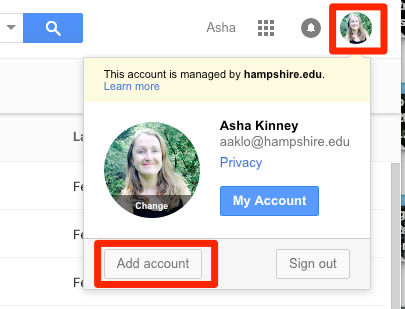
Once you are signed into two (or more) accounts, you can click your profile picture to switch between them. This way you can access files stored in or shared with your various accounts. You can even have two browser tabs open, each using a different account.
To help you determine which account you are using, we suggest setting different profile pictures for each account.
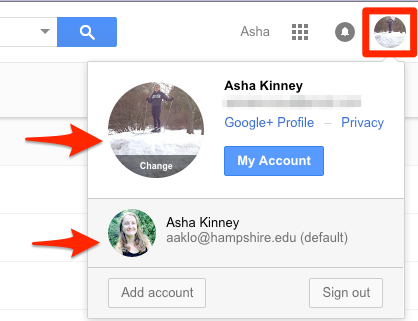
Once you are using the desired account, use the the Google Apps menu to choose the app you’d like to use.
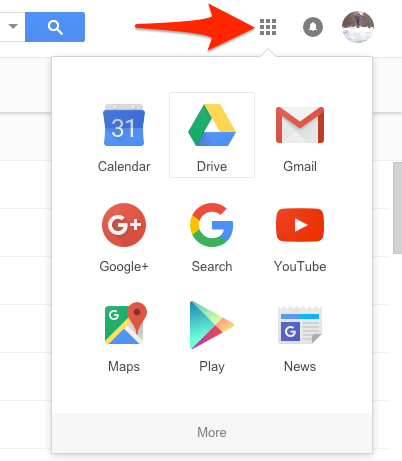
Set a Default Account
Whichever account you sign in with first in a browsing session becomes your default account. SO, if you want to access your personal Gmail on a regular basis, we recommend signing into your personal account FIRST, and then add in your Hampshire Google account. Then you can switch over to use your Hampshire account with Google Drive as needed.
The Gmail Rabbit Hole
Beware: Since our Hampshire Google Apps does not have Gmail or Calendar enabled, you will get an error message if you are signed into your Hampshire Google account and, for example, use a bookmark to go to Gmail.
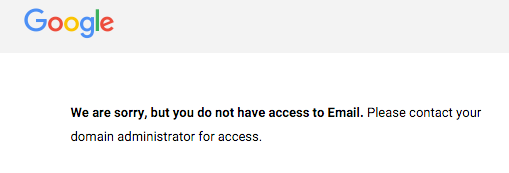
If this happens, go to a service that Hampshire DOES have, such as Drive. Then switch to your personal Google account (see above for logging into an additional account if needed).
Set Up a Shared Folder
You can create a folder while signed into your Hampshire Google account, and then share it with your personal Google. This allows you to continue to access that folder without having to sign into your Hampshire Google account every time. Since the folder is “owned” by your Hampshire Google account, the storage limits on your personal account will not apply. Note that to accept documents shared to your Hampshire Google, or to easily share documents to other Hampshire accounts, you WILL need to be signed into your Hampshire Google account.
Setting Up Multiple “People”
If you still find yourself getting confused about which account you are using, you can use the Chrome browser’s “People” feature to create different browsing profiles for each of your Google accounts- one for your Hampshire Google, and one for personal, etc.
To do this, go to the “People” menu and say “Add person”.
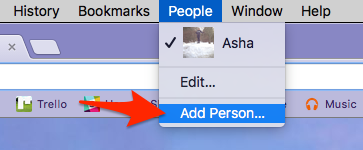
Then, sign into the Google account of your choice and name the account accordingly.
This gives you a button on the top right of your browser that lets you change your whole browsing experience to that of the account chosen.
(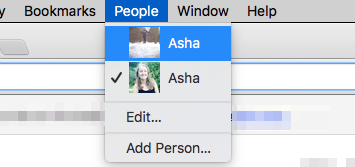
Just don’t accidentally sign into your personal account using the Person for your Hampshire account! Another tip with “People” on Chrome is you can set a different “theme” for each Person to tell at a glance which window is using which account. (link to themes)

